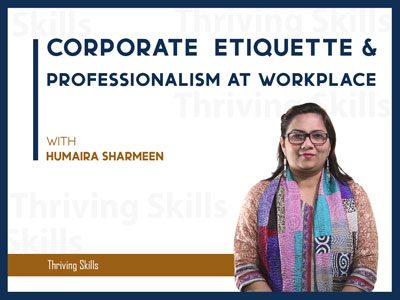POWERPOINT COMBO: BASIC TO PRO & AI DRIVEN DESIGN
Module 1: PowerPoint Basic to Pro: Introduction Traditional vs Professional Presentation MS PowerPoint Interface PowerPoint Interface Customize the Interface Slides & Layouts Slide and Layout PowerPoint Themes Slide Outline (MS Word to PPT) Convert PPT file into MS Word Section & Section Zoom Objects & Elements Insert & Manage Different Objects Embedded Files in Slide Resize, Select & Manage Shapes Grouping & Merge Shapes Text Management Editing & Formatting Text Customize Text Styles Handout & Notes Print for Summary Handout Header, Footer & Reading Note Pictures & Icons Insert Professional Pictures & Icons Remove Background (with example) Work with Lower …
Curriculum
- 4 Sections
- 65 Lessons
- Lifetime
Expand all sectionsCollapse all sections
- BASIC18
- 1.1Introduction2 Minutes
- 1.2Traditional vs Professional Custom Presentation2 Minutes
- 1.3Course Materials
- 1.4PowerPoint Interface6 Minutes
- 1.5Customize the Interface8 Minutes
- 1.6Slilde and Layout9 Minutes
- 1.7PowerPoint Themes2 Minutes
- 1.8Slide Outline _ MS Word to PPT7 Minutes
- 1.9Convert PPT file into MS Word2 Minutes
- 1.10Section & Section Zoom6 Minutes
- 1.11Many different types of Objects16 Minutes
- 1.12Embeded other file in PPT Slide14 Minutes
- 1.13Resize, Select and Manage Multiple Shapes7 Minutes
- 1.14Grouping and Merge shape with examples14 Minutes
- 1.15Basic Editing and Formatting Text10 Minutes
- 1.16Customize and Style of Text (with example19 Minutes
- 1.17Printing for use as a summary handout5 Minutes
- 1.18Header, Footer & Reading Note11 Minutes
- INTERMEDIATE21
- 2.1Inserting Pictures & Professionals Icon10 Minutes
- 2.2Remove Picture Background (with example)10 Minutes
- 2.3Remove Image Background and Customize in Lower version (with example)13 Minutes
- 2.4Pictures to use in presentation slides (with example)16 Minutes
- 2.5Inserting Table into Presentations19 Minutes
- 2.6Column Chart15 Minutes
- 2.7Pie Chart & attractive style10 Minutes
- 2.83D Chart8 Minutes
- 2.9Manual Chart or Graph11 Minutes
- 2.10Working with Media25 Minutes
- 2.11How to use Transition7 Minutes
- 2.12How to add Animation29 Minutes
- 2.13How to use Exit Animation11 Minutes
- 2.14Custom Motion Path Animation10 Minutes
- 2.15PowerPoint Tricks to enhance presentation Skill21 Minutes
- 2.16Working with SmartArt8 Minutes
- 2.17Create Organogram with SmartArt8 Minutes
- 2.18Icon features for lower version4 Minutes
- 2.19Add Inss- Break Time2 Minutes
- 2.20Free Resources and working with Color9 Minutes
- 2.21PowerPoint AI4 Minutes
- ADVANCED15
- 3.1PowerPoint AI for lower version5 Minutes
- 3.2Create a social media post or ad in PowerPoint26 Minutes
- 3.3Create LinkedIn Cover23 Minutes
- 3.4Design or create a CV on PowerPoint36 Minutes
- 3.5Create Interactive Slide6 Minutes
- 3.6Rule of Third5 Minutes
- 3.7Best Practice to improve your Slide design9 Minutes
- 3.8Brand Guidelines7 Minutes
- 3.9Working with Master Slides15 Minutes
- 3.10Create illustrator cartoon character24 Minutes
- 3.11Custom Graphic Design14 Minutes
- 3.12Custom Design-27 Minutes
- 3.13Custom Graphic Design-310 Minutes
- 3.14Custom (3D) infographic-45 Minutes
- 3.15Custom Design-5 (Morph Transition)13 Minutes
- AI-DRIVEN POWERPOINT DESIGN11
- 4.1Introduction2 Minutes
- 4.2Course Materials
- 4.3Learning Objective6 Minutes
- 4.4Theoretical Part20 Minutes
- 4.5ChatGPT35 Minutes
- 4.6Napkin AI4 Minutes
- 4.7Visualizing Text and Diagrams14 Minutes
- 4.8Other AI Tools30 Minutes
- 4.9The Art of Story Telling17 Minutes
- 4.10Mistakes to Avoid When Using AI4 Minutes
- 4.11Future of Presentation Design9 Minutes
Overview
Module 1: PowerPoint Basic to Pro:
- Introduction
- Traditional vs Professional Presentation
- MS PowerPoint Interface
- PowerPoint Interface
- Customize the Interface
- Slides & Layouts
- Slide and Layout
- PowerPoint Themes
- Slide Outline (MS Word to PPT)
- Convert PPT file into MS Word
- Section & Section Zoom
- Objects & Elements
- Insert & Manage Different Objects
- Embedded Files in Slide
- Resize, Select & Manage Shapes
- Grouping & Merge Shapes
- Text Management
- Editing & Formatting Text
- Customize Text Styles
- Handout & Notes
- Print for Summary Handout
- Header, Footer & Reading Note
- Pictures & Icons
- Insert Professional Pictures & Icons
- Remove Background (with example)
- Work with Lower Version Tools
- Table & Charts
- Insert Table
- Column, Pie, 3D, Manual Charts
- Media, Transitions & Animation
- Insert & Manage Media
- Transition & Animation Basics
- Exit & Custom Motion Path Animation
- SmartArt & Infographics
- SmartArt for Organogram
- Custom Infographic Design (2D/3D, Morph Transition)
- PowerPoint Tricks & Free Resources
- Time-saving Tricks
- Free Add-Ins & Resources
- Creative Projects
- Social Media Ad & Banner Design
- LinkedIn Cover
- CV Design in PowerPoint
- Interactive Slide Creation
- Illustrator Cartoon Character
- Professional Practices
- Rule of Third
- Best Practices for Slide Design
- Understanding Brand Guideline
- Master Slide Usage
Module 2: AI Driven PowerPoint Design
- Why AI Matters in PowerPoint Design
- Essential AI Tools for Presentation Design
- Mastering the AI Workflow
- Hands-On: Build a Presentation with AI
- Storytelling with Slides (AI Integration)
- Mistakes to Avoid in AI Design
- Future of AI in Presentation Design
- Note:
- After completing every lesson click on the “COMPLETE” button the go to the next lesson.
- Must set up your first name, last name, and display name from the settings of your profile for your certificate.
- don’t click on the “FINISH COURSE” button.
- If you click on the “FINISH COURSE” button then the course will be finished and a Certificate will be generated.
- More details: https://thrivingskill.com/faqs/