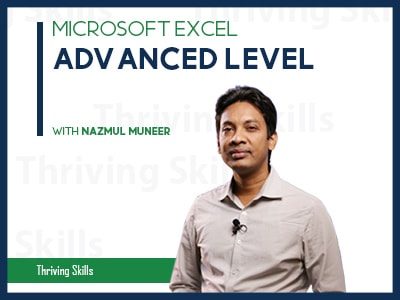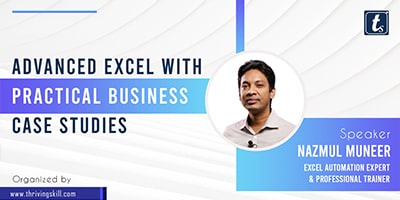Advanced Excel with Practical Business Case Studies
Contents of the Training: Advanced Excel with Practical Business Case Studies USE $ SIGN IN FORMULA Concept of a formula in Excel Lock rows in a formula Lock columns in a formula Lock both rows and columns in a formula LOOKUP & REFERENCES General VLOOKUP & HLOOKUP function Complex uses of VLOOKUP/HLOOKUP MATCH function and INDEX function Combination of MATCH and INDEX function OFFSET function Various practical business case study for data matching DATA CLEANING AND PROCESSING: Functions for data extraction from a cell value Functions for data re-shaping from the cell value Use the Excel’s built-in commands for data …
Curriculum
- 1 Section
- 4 Lessons
- 204 Weeks
- Advanced Excel with Practical Business Case Studies4
Overview
Contents of the Training: Advanced Excel with Practical Business Case Studies
USE $ SIGN IN FORMULA
- Concept of a formula in Excel
- Lock rows in a formula
- Lock columns in a formula
- Lock both rows and columns in a formula
LOOKUP & REFERENCES
- General VLOOKUP & HLOOKUP function
- Complex uses of VLOOKUP/HLOOKUP
- MATCH function and INDEX function
- Combination of MATCH and INDEX function
- OFFSET function
- Various practical business case study for data matching
DATA CLEANING AND PROCESSING:
- Functions for data extraction from a cell value
- Functions for data re-shaping from the cell value
- Use the Excel’s built-in commands for data cleaning
- Data organizing using IF() and IFS() conditions
- Various auto-filling techniques on different data types
REPORTING TECHNIQUES USING PIVOTTABLE, PIVOTCHART, SLICER AND TIMELINE
- Describing the New features in Excel 2019 PivotTable
- Data mapping to prepare a PivotTable
- Various types of report layout-report in compact form, report in tabular form
- Customizing subtotal at any row label data and subtotal category
- Changing PivotTable data source
- Inserting a calculated field and calculated item
- Drill-down to the Pivot data
- Grouping/ungrouping data by year, quarter, month, day
- Sorting and filtering techniques in PivotTable data
- Slicer in PivotTable-creating, changing and formatting
- Make your PivotTable dynamic using slicer
- Creating PivotChart from existing workbook data
- Automated dashboard reporting techniques using PivotTable
POWERPIVOT – USE THE MOST POWERFUL FEATURE IN EXCEL (BUILT-IN BI TOOL)
- What is PowerPivot?
- Activation PowerPivot in MS Excel-2010, 2013, 2016 and 2019
- Clear concept about Excel table
- Building relationships among the tables
- Developing Data Model from different data sources
- Creating report using PowerPivot linking with Excel
- Creating report using PowerPivot linking with other external sources (from Access/SQL Server)
- Inserting a calculated column using Data Analysis Expression (DAX)
- Techniques to use fields and slicers from PowerPivot Field List
POWERQUERY – DATA IMPORTING AND PROCESSING FROM VARIOUS SOURCES
- Combine data from multiple files to one file using PowerQuery
- Combine data from multiple sheets to one sheet using PowerQuery
- Download data from website
- Import data from another database software
- Converting text data to Excel data
DATA SUMMARIZATION & AGGREGATION
- Data summarizing from a large dataset using functions
- COUNTIFS, SUMIFS and AVERAGEIFS functions
- SUMPRODUCT function
- Use these functions with multiple criteria and conditions
ERRORS & ERROR HANDLING
- Concepts of Circular Reference error
- Recognizing various types of Errors
- Error handling techniques
- Use of calculation options for managing big data set
- Formula tracing and debugging
CREATING ADVANCED CHARTS AND VISUAL PRESENTATIONS
- New charts in Excel 2019
- Data visualization using Sparklines
- Choosing the perfect chart for your data
- Creating various types of Charts-Column, Bar, Pie, Line etc.
- Customize your chart’s labels, axes and background
- Chart for target-achievement analysis
- Chart for Main group-sub group analysis
- Waterfall chart and funnel chart
- Geographical Map chart
MACRO & VBA: AUTOMATE YOUR EXCEL
- Overview of macro in Excel step by step
- Building macro without having any programming knowledge
- Macro settings and security
- Trust center and trust center settings
- Automation techniques using macro
- Creating macro to generate report using criteria
- Running the recorded macro using shortcut key
- Running the recorded macro using button or objects
- VBA script editing techniques
- Macro Project-1
- Macro Project-2
Note:
- All participants will get a digital certificate from Thriving Skills Limited.
- Must set up your first name, last name, and display name from settings of your profile for your certificate.
- Don’t click on the “FINISH COURSE” button.
- If you click on the “FINISH COURSE” button then the webinar will be finished and a Certificate will be generated.
Instructor of this Training:
Courses of this Instructor:
- Microsoft Excel – Advanced Level
- Most Common Features of Excel for Professionals
- Microsoft Excel – VBA & Macro
- Microsoft Excel VBA & Macro Basics
- Lookup Functions with Practical Business Case Study
- Excel VBA & Macro
- Microsoft Excel-Professional Tips & Tricks
- Most Out of Excel
- Advanced Automated Dashboard Reporting System Using Excel
- Microsoft Excel Advanced Data Processing and Reporting Techniques