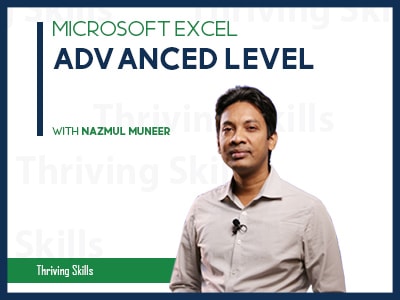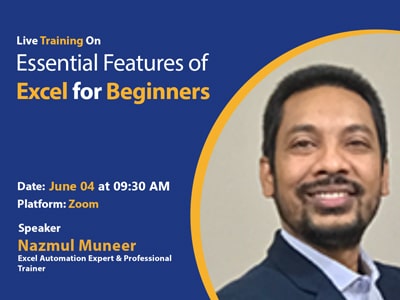Microsoft Excel – Advanced Level
Course Overview: Microsoft Excel – Advanced Level This course has been designed for the extreme excel users with the most essential advanced excel features, functions, tools, tricks, and reporting techniques so that the excel users can perform their daily and periodic excel related works professionally and can be the Excel Star in their departments and office. The participants will also learn how to map and manage the big data and get the core information within a very short time. Course Duration: 07 Hours Total Sections: 12 Total Resources: 98 (Video + Excel Files) Supported Versions for Practice: 2013, 2016, 2019, …
Curriculum
Curriculum
- 12 Sections
- 86 Lessons
- 204 Weeks
- Course Overview1
- Relative Vs Absolute Cell Reference (Use of $ Sign)3
- Lookup and References Functions14
- 4.1VLOOKUP Function when the range is whole column8 Minutes
- 4.2VLOOKUP Function for the specific range7 Minutes
- 4.3Copy-paste techniques for the VLOOKUP formula6 Minutes
- 4.4Difference between TRUE and FALSE in VLOOKUP Function3 Minutes
- 4.5Carefulness for VLOOKUP Function6 Minutes
- 4.6HLOOKUP function4 Minutes
- 4.7MATCH function3 Minutes
- 4.8INDEX function3 Minutes
- 4.9Combination of INDEX and MATCH function in a single formula6 Minutes
- 4.10Calling left column value from the source3 Minutes
- 4.11Dynamic column index number in VLOOKUP function4 Minutes
- 4.12OFFSET function13 Minutes
- 4.13LOOKUP function13 Minutes
- 4.14VLOOKUP function – Bonus Video9 Minutes
- Logical Functions with Nested IF5
- Advanced Conditional Formatting13
- 6.1Setting a single conditional formatting5 Minutes
- 6.2Setting multi-level conditional formatting in the same range7 Minutes
- 6.3KPI reporting -1 using data bar (Positive-negative)3 Minutes
- 6.4KPI reporting -2 using data bar (All Positive)2 Minutes
- 6.5KPI reporting -3 Highlighting top or bottom values4 Minutes
- 6.6KPI reporting -4 Using icon set2 Minutes
- 6.7Customizing the icon set5 Minutes
- 6.8Highlighting the duplicate values4 Minutes
- 6.9Conditional formatting using formula5 Minutes
- 6.10Conditional formatting using Color Scale3 Minutes
- 6.11Add, Edit or remove conditional formatting2 Minutes
- 6.12Clearing the Conditional Formatting2 Minutes
- 6.13Finding out the conditional formatting applied cells5 Minutes
- PivotTable11
- 7.1Overview of PivotTable6 Minutes
- 7.2Creating PivotTable using one row and one column8 Minutes
- 7.3Creating PivotTable report with multiple groups5 Minutes
- 7.4Changing layout of PivotTable4 Minutes
- 7.5Drill down your PivotTable value5 Minutes
- 7.6Filtering the PivotTable Data4 Minutes
- 7.7Formatting PivotTable Data3 Minutes
- 7.8Adding a new calculated column5 Minutes
- 7.9Creating PivotChart6 Minutes
- 7.10Use Slicers in PivotTable5 Minutes
- 7.11Conclusion of PivotTable2 Minutes
- Data Linking and Reporting Techniques from Large Data1
- Graphical Presentation13
- 9.1Knowing the chart layouts and styles from the ribbon7 Minutes
- 9.2Chart formatting from the ribbon6 Minutes
- 9.3Creating chart taking data from non-continuous ranges2 Minutes
- 9.4Recognizing Chart Elements9 Minutes
- 9.5Changing chart type3 Minutes
- 9.6Adding secondary axis5 Minutes
- 9.7Column chart and column chart customization13 Minutes
- 9.8Line chart and line chart customization10 Minutes
- 9.9Pie chart and pie chart customization4 Minutes
- 9.10Doughnut chart and doughnut chart customization11 Minutes
- 9.11Waterfall Chart with customization8 Minutes
- 9.12KPI presentation using 3 kinds of Sparklines7 Minutes
- 9.13Thermometer Chart for target vs achievement10 Minutes
- Data Summarization Techniques4
- Secure Your Sheet and File with Password Protected4
- VBA & Macro Basics – An Overall Idea12
- 12.1What is VBA and Macro?5 Minutes
- 12.2Why will you use VBA & Macro?3 Minutes
- 12.3Example of few ready real files created using VBA & Macro8 Minutes
- 12.4Configuring Excel to start VBA and Macro2 Minutes
- 12.5Project 1 – Creating first macro11 Minutes
- 12.6Running the macro clicking on a button4 Minutes
- 12.7Project 2 – Macro running by shortcut key4 Minutes
- 12.8Saving process of the Macro enabled file3 Minutes
- 12.9Understanding how macro writes the scripts5 Minutes
- 12.10Editing VBA code of a recorded macro4 Minutes
- 12.11Adding new lines in VBA code10 Minutes
- 12.12Conclusion of VBA and Macro10 Minutes
- Data Validation5
Overview
Course Overview: Microsoft Excel – Advanced Level
This course has been designed for the extreme excel users with the most essential advanced excel features, functions, tools, tricks, and reporting techniques so that the excel users can perform their daily and periodic excel related works professionally and can be the Excel Star in their departments and office. The participants will also learn how to map and manage the big data and get the core information within a very short time.
- Course Duration: 07 Hours
- Total Sections: 12
- Total Resources: 98 (Video + Excel Files)
Supported Versions for Practice:
- 2013, 2016, 2019, office 365 and most will work in 2007 & 2010
What You’ll Learn:
- How to prepare the dynamic summary report in a tabular way
- Writing the complex functions in the same formula
- Customizing the dynamic and static charts
- Describing the data using PivotTable, PivotChart with Slicers
- Wow your boss with most popular dynamic functions VLOOKUP, INDEX, MATCH and OFFSET
- Data reconciliation techniques in an easy way
- Business modeling and various analysis techniques
- Analyzing and visualizing data using advanced conditional formatting
- Access to 13+ years experienced Professional Trainer who have conducted 150+ professional training programs and educated 4000+ participants through live classroom training
Other Available Complete e-Learning Courses by the Same Trainer?
- Microsoft Excel – Most Common Features of Excel for Professionals (07 Hours for basic to intermediate excel users)
- Microsoft Excel – VBA & Macro (04 Hours complete VBA & Macro course for pure Excel users started from the very beginning)
Training Methodology:
- Professional best quality video tutorial with workings
- Bite-sized small project-based business examples
- Student can download the same excel data for practice
- After each session, you can take quiz participation
- Bengali language with a clear easy description
- One to one Excel questions and supports
Requirements:
- Basic level excel knowledge
- You should have an internet-connected PC, mobile or TV
Who This Course is for:
- Regular excel users and want to enhance their excel productivity
- Intermediate level users who want to sharpen their excel skill
- Data drivers, working with the large data set
- Managers engaged with reporting
- Daily and periodic reporters
- Anyone who wants to improve their job or career prospects in an office environment.
Notes:
- After completing each lesson, you have to click on the “COMPLETE” button then go to the next lesson.
- Must fill up your first name, last name then display name for your certificate.
- You have to complete all quizzes with a minimum 70% correct answer & within 5 Re-take.
- Complete every lesson of this course serially.
- Don’t click on “FINISH COURSE” button.
- If you click on the “FINISH COURSE” button then the course will be finished, you will unable to complete the next lessons or parts of this course and a Certificate will be generated.
- Download the documents of this course from Lecture 1.1
Courses of this Instructor:
- Microsoft Excel – Advanced Level
- Most Common Features of Excel for Professionals
- Microsoft Excel – VBA & Macro
- Microsoft Excel VBA & Macro Basics
- Lookup Functions with Practical Business Case Study
- Excel VBA & Macro
- Microsoft Excel-Professional Tips & Tricks
- Most Out of Excel
- Advanced Automated Dashboard Reporting System Using Excel