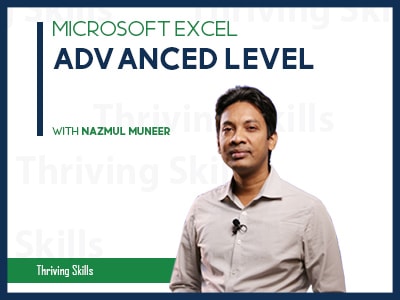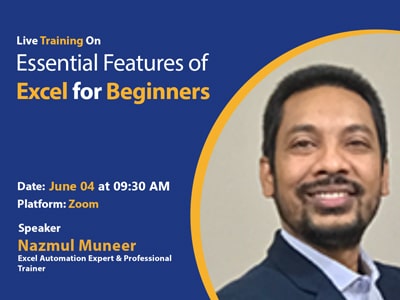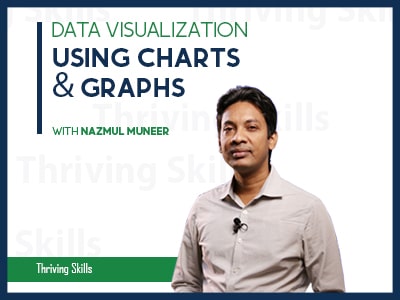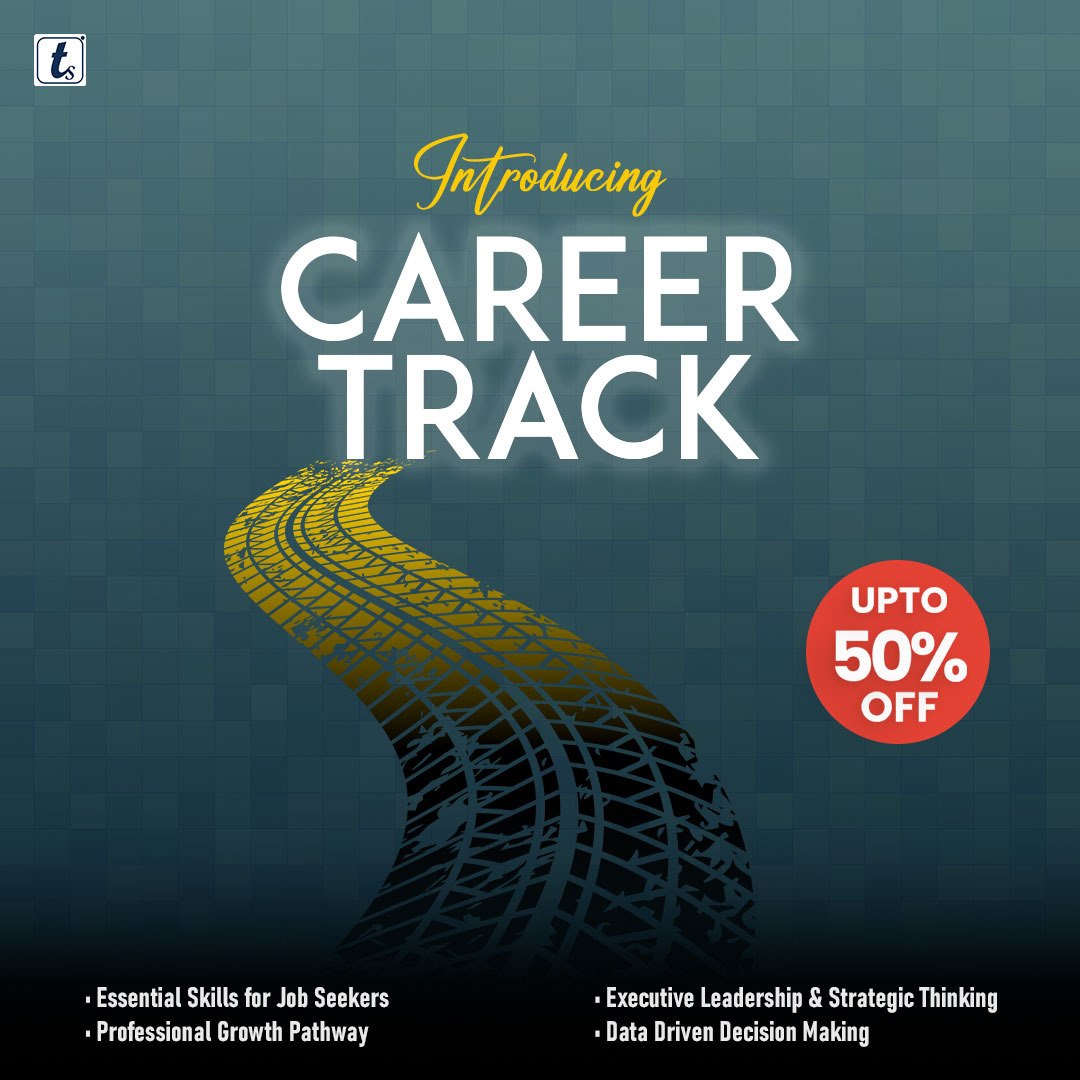Most Common Features of Excel for Professionals
Course Overview: This course has been designed with the most common excel features. The students who are seeking a job and the newly joined professionals must have this level of excel knowledge to work at their workplace independently. The participants will learn to excel from the very beginning level to the professional level step by step with the practical business case study. Course Duration: 07 Hours Total Sections: 18 Supported Versions for Practice: Excel 2010, 2013, 2016, 2019, office 365 and most will work in 2007 What You’ll Learn: Master Microsoft Excel from Beginner to Professional level with practical business …
Curriculum
Overview
Course Overview:
This course has been designed with the most common excel features. The students who are seeking a job and the newly joined professionals must have this level of excel knowledge to work at their workplace independently.
The participants will learn to excel from the very beginning level to the professional level step by step with the practical business case study.
Course Duration: 07 Hours
Total Sections: 18
Supported Versions for Practice:
Excel 2010, 2013, 2016, 2019, office 365 and most will work in 2007
What You’ll Learn:
- Master Microsoft Excel from Beginner to Professional level with practical business data.
- Build a solid understanding of the Basics of Microsoft Excel.
- Learn the most common Excel features & functions used in daily official working.
- Automate the daily official works in a shortcut way.
- Create dynamic reports by most popular master commands, tools, PivotTables.
- Present your summary report in a tabular way.
- Stop typing invalid data and protect unauthorized access.
- Organize your unorganized scattered data in a logical format.
- Wow, your boss with the most popular dynamic functions IF, VLOOKUP, INDEX, MATCH, and many more.
- Analyze your data using conditional formatting.
- Access to 13+ years experienced Professional Trainer who has conducted 150+ professional training programs and educated 4000+ participants through live classroom training.
Training Methodology:
- Professional best quality video tutorial with workings.
- Bite-sized project-based business examples.
- Student can download the same excel data for practice.
- After each session, you can take quiz participation.
- Bengali language with a clear easy description
Pre-Requirements:
- You should have basic computer operation skills (Opening Excel, Data entry in Excel, Copy-paste, Closing Excel …..).
- You should have an internet-connected PC, mobile or TV.
The audience of This Course:
- Designed for beginners who are brand new to Excel.
- Also suitable for intermediate Excel users who want to improve).
- Students who are preparing for the job market.
- Just joined but having fear to work independently.
- Regular excel users and want to enhance their productivity.
- Anyone who wants to improve their job or career prospects in an office environment.
Course Content:
- Section-1: Course Overview
- Section-2: Start Working with Excel
- Section-3: Different Cell Formatting Techniques
- Section-4: Page Setup and Print Professionally
- Section-5: Insert data in cells and ranges
- Section-6: Viewing Data on Excel Sheet
- Section-7: Create and manage tables
- Section-8: Cell Reference (Relative Vs Absolute)
- Section-9: Most Common Functions for Text Handling
- Section-10: Most Common Functions for Number Handling
- Section-11: Logical Functions
- Section-12: Data Sorting
- Section-13: Data Filtering
- Section-14: Conditional Formatting
- Section-15: Lookup and References Functions
- Section-16: PivotTable
- Section-17: Data Validation
- Section-18: Secure Your Sheet and File with Password Protected
Notes:
- After completing each lesson, you have to click on the “COMPLETE” button to go to the next lesson.
- Must fill up your first name, last name, and display name for your certificate.
- Complete every lesson of this course serially.
- Don’t click on “FINISH COURSE” button.
- If you click on the “FINISH COURSE” button then the course will be finished, you will unable to complete the next lessons or parts of this course and a Certificate will be generated.
- Download the documents of this course from Lesson 1.4
Course Instructor:
Courses of this Instructor:
- Microsoft Excel – Advanced Level
- Most Common Features of Excel for Professionals
- Microsoft Excel – VBA & Macro
- Microsoft Excel VBA & Macro Basics
- Lookup Functions with Practical Business Case Study
- Excel VBA & Macro
- Microsoft Excel-Professional Tips & Tricks
- Most Out of Excel
- Advanced Automated Dashboard Reporting System Using Excel
What Next by the Same Trainer?
- Microsoft Excel – Advanced Level (8 Hours)
- Microsoft Excel – Data Analysis and Dashboard Reporting with Project (6 Hours)
- Microsoft Excel – PivotTable in Depth with PowerPivot with Project (6 Hours)
- Microsoft Excel – VBA and Macro for Excel Users with Project (8 Hours)
- Microsoft Excel – PowerPivot, Power Query and Power BI with Project (12 Hours)